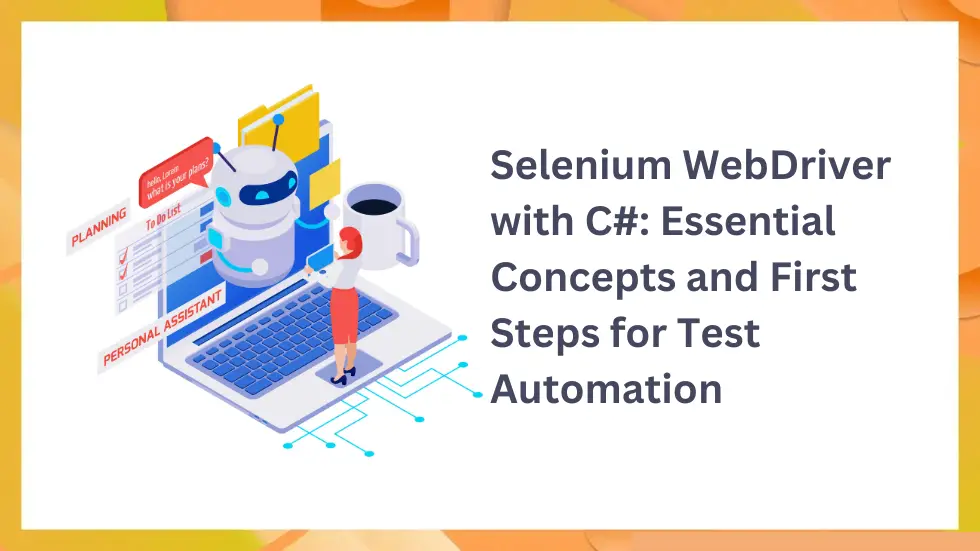In today’s fast-paced software development landscape, automated testing is critical for ensuring the quality and reliability of modern web applications.
Selenium WebDriver with C# continues to be one of the most powerful combinations for browser-based test automation, thanks to its cross-browser support, strong developer community, and seamless integration with modern CI/CD workflows.
This blog is Part 1 of a two-part series designed to help enterprise teams, startups, and software product companies implement effective automation strategies using Selenium and C#. In this first installment, we’ll walk through the core concepts, setup instructions, and basic test scripts you’ll need to get started.
What Is Selenium WebDriver?
Selenium WebDriver is an open-source framework that allows developers and testers to automate web browsers through programming interfaces.
Unlike other automation tools, WebDriver communicates directly with the browser using a driver (like ChromeDriver or GeckoDriver), giving it native control and better performance.
Key Benefits:
- ✅ Cross-browser support: Chrome, Firefox, Edge, Safari
- ✅ Multi-language support: Java, C#, Python, JavaScript
- ✅ Free and open-source: No licensing fees
- ✅ Platform-independent: Works on Windows, macOS, Linux
- ✅ Integration-ready: Works with NUnit, MSTest, and CI tools
Setting Up Selenium WebDriver with C#
To start using Selenium in your C# project, follow these basic steps:
Prerequisites:
- .NET SDK 6.0 or later
- Visual Studio, VS Code, or JetBrains Rider
- Chrome or Firefox installed
Initialize Your Project:
bash
CopyEdit
dotnet new console -n SeleniumDemo
cd SeleniumDemo
dotnet add package Selenium.WebDriver
dotnet add package Selenium.WebDriver.ChromeDriver
dotnet add package Selenium.Support
Your First Automated Test with Selenium
Below is a simple example that automates a search on Google:
csharp
CopyEdit
using OpenQA.Selenium;
using OpenQA.Selenium.Chrome;
using System;
class Program
{
static void Main()
{
using (IWebDriver driver = new ChromeDriver())
{
driver.Navigate().GoToUrl(“https://www.google.com”);
IWebElement searchBox = driver.FindElement(By.Name(“q”));
searchBox.SendKeys(“Selenium WebDriver C#”);
searchBox.SendKeys(Keys.Return);
Console.WriteLine(“Page title: ” + driver.Title);
}
}
}
Core Selenium Concepts Explained
1. WebDriver Interface
WebDriver is the main interface used to control the browser.
csharp
CopyEdit
IWebDriver driver = new ChromeDriver(); // Chrome
IWebDriver driver = new FirefoxDriver(); // Firefox
You can also configure options like headless mode:
csharp
CopyEdit
var options = new ChromeOptions();
options.AddArgument(“–headless”);
2. Finding Web Elements
Selenium provides multiple methods for element selection:
csharp
CopyEdit
driver.FindElement(By.Id(“email”));
driver.FindElement(By.Name(“username”));
driver.FindElement(By.CssSelector(“.btn-primary”));
driver.FindElement(By.XPath(“//button[text()=’Submit’]”));
3. Working with Forms and Inputs
You can interact with forms easily:
csharp
CopyEdit
element.SendKeys(“Test Input”);
element.Click();
element.Clear();
Writing Unit Tests with NUnit
Selenium integrates seamlessly with NUnit, a popular testing framework for .NET.
Install NUnit:
bash
CopyEdit
dotnet add package NUnit
dotnet add package NUnit3TestAdapter
Sample Test Case:
csharp
CopyEdit
[Test]
public void GoogleSearchTest()
{
driver.Navigate().GoToUrl(“https://www.google.com”);
IWebElement searchBox = driver.FindElement(By.Name(“q”));
searchBox.SendKeys(“Selenium WebDriver”);
searchBox.SendKeys(Keys.Return);
Assert.IsTrue(driver.Title.Contains(“Selenium WebDriver”));
}
Basic Form Interactions
From login forms to checkboxes and dropdowns, here’s how to handle form elements:
csharp
CopyEdit
driver.FindElement(By.Id(“username”)).SendKeys(“user”);
driver.FindElement(By.Id(“password”)).SendKeys(“password”);
driver.FindElement(By.Id(“submit”)).Click();
You can verify successful logins or form submissions using assertions:
csharp
CopyEdit
Assert.IsTrue(driver.FindElement(By.ClassName(“success”)).Displayed);
Working with Dropdowns
Use the SelectElement class from Selenium’s support library:
csharp
CopyEdit
var select = new SelectElement(driver.FindElement(By.Id(“country”)));
select.SelectByText(“United States”);
Debugging and Troubleshooting Tips
Common issues like Element Not Found or Stale Element Reference can be resolved by:
- Adding waits (implicit/explicit)
- Validating element visibility
- Re-locating the element after navigation
Use these debugging tools:
csharp
CopyEdit
Console.WriteLine(driver.PageSource);
Console.WriteLine(driver.Url);
((ITakesScreenshot)driver).GetScreenshot().SaveAsFile(“screenshot.png”, ScreenshotImageFormat.Png);
What’s Next in Part 2?
In the next part of this series, we’ll explore:
- Explicit waits and fluent wait strategies
- Page Object Model (POM)
- Handling pop-ups, frames, and alerts
- Data-driven testing with Excel or JSON
- Integration with CI/CD pipelines
Conclusion
Whether you’re building automation from scratch or scaling existing test suites, Selenium WebDriver with C# offers a robust and scalable solution.
By mastering the core concepts covered here—locators, element interaction, form handling, and test structure—you’re setting the foundation for more advanced testing strategies.
Stay tuned for Part 2, where we’ll level up with best practices for enterprise-grade test automation.
Additional Resources